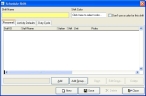Add a shift to a schedule
Once you create a schedule, you need to add shifts to the schedule. Information on creating a schedule is available in Add a new schedule.
- (If one is not open already) Open an existing schedule.
-
Click Add.
The Schedule Shift dialog box appears.
- In Shift Name, type a name for the shift you are adding.
-
Click in Shift Color, and then use the Color dialog box that appears to select a color for the shift.
Note: You can set additional options for controlling shift colors in Set workstation-specific scheduling options.
-
Select or clear Don't use a color for this shift to indicate whether the shift should be included in color-coded calendars.
-
Do any or all of the following to the new shift.
To do this See instructions in Add personnel Edit or delete staff members Edit or delete staff members on a shift. Define activity defaults Define a duty cycle - Click Save, and then click Close.
Note: You can also use an FH wizard to Add shifts to a schedule with the wizard.