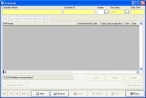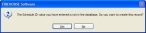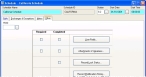Add a new schedule
A new staff schedule includes basic schedule information. Once you have added it, you can define the on-duty and off-duty times (duty cycles) for shifts, and staff members assigned to the shifts.
-
Choose File → Staff Scheduling → Add or Update Scheduling Definitions.
A blank Schedule dialog box appears.
- In Schedule Name, enter a name for the schedule you are creating.
-
In Schedule ID, type an ID number for the schedule, or press the Tab key on your keyboard to let FH automatically create an ID number.
A dialog box stating that the schedule ID does not exist in the database, and asking if you want to create it.
- Click Yes.
- In Station, enter the station's code, or click the lookup button
 and then use the Lookup - Stations dialog box which appears to select the station's code.
and then use the Lookup - Stations dialog box which appears to select the station's code. - In Start Date, type the date the schedule begins, or click the lookup button
 and then use the calendar which appears to select the date the schedule begins.
and then use the calendar which appears to select the date the schedule begins. - In Start Time, type the time the schedule begins.
-
Click the Other tab.
-
In FDID, enter the fire department's ID number, or click the lookup button
 and then use the dialog box that appears to select the ID number.
and then use the dialog box that appears to select the ID number.Note: At this point, a basic schedule is created. If you installed FH's schedule templates, you can load a template that includes the shifts and shift schedules for a specific shift pattern. If you decide not to use a template, you need to add the shifts and shift schedules on your own.
-
Add any or all of the following to the new schedule.
To do this See instructions in Add shifts Manage staffing exchanges and exceptions
Add notes Add custom data fields (user-defined fields) Add data in user-defined fields Add attachments and
signaturesLock a schedule Lock a schedule. Review modification history Review the modification history of a schedule. View the shift calendar Work with the shift calendar. - Click Save.