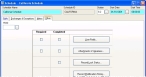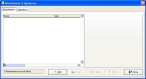Add attachments and signatures to a schedule
- (If it is not open already) Open an existing schedule.
-
Click the Other tab.
If any attachments or signatures are required, a check appears in the Required column next to Attachments & Signatures.
-
Click Attachments & Signatures.
The Attachments & Signatures dialog box appears.
-
Use the dialog box to select files or signatures to add to the record.
Note: Information on attaching files is available in the FH online Help, in the Attach Files topic. Information on capturing a signature is available in the FH online Help, in the About Signature Capture and related topics.
-
Click Close.
A check appears in the check box in the Completed column next to Attachments & Signatures. A pair of numbers also appears next to the check box; the first number indicates the number of attachments, and the second number indicates the number of signatures attached to the record.
- Click Close.