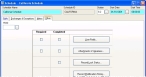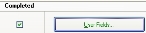Enter custom data in user-defined fields for a schedule
Once custom user-defined data fields are added, you can use these fields to enter the custom data you want to capture.
- (If it is not open already) Open an existing schedule.
-
Click the Other tab.
-
Click User Fields.
Note: If any of the custom user-defined fields are required, a check appears in the Required column next to User Fields.
The Staff Scheduling User Fields dialog box appears.
Note: The contents of this dialog box depends on what user-defined data fields were added earlier.
-
Click Save, and then click Close.
A check appears in the check box in the Completed column next to User Fields.
- Click Close.