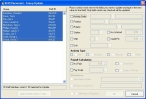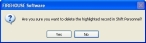Edit or delete staff members on a shift
You can edit the information for an individual staff member on a shift, or you can apply the same change to more than one member of the staff on a shift by editing a group of staff members. If needed, you can also delete staff members from a shift.
- (If one is not open already) Open an existing schedule.
- (If one is not selected already) Click the Shifts tab.
-
Select the shift you want to edit or delete staff members on, and then click Open.
The Shift dialog box appears.
The Personnel tab is selected by default.
Note: Values you specify on this tab take precedence over values you specify on the Activity Defaults tab. If you leave a value on the Personnel tab blank, the corresponding value defined on the Activity Defaults tab is used.
-
Do one or more of the following.
 Edit an individual staff member's information
Edit an individual staff member's information
-
Select the staff member whose information you want to edit, and then click Open.
The Shift Personnel dialog box appears, containing the current information for the staff member.
-
Update the fields in the dialog box as needed.
Information on the fields in the dialog box is available in Add individual staff members to a shift.
 Edit information for a group of staff members
Edit information for a group of staff members
-
Click Edit Group.
The Schedule Personnel - Group Update dialog box appears, displaying all the staff members that were listed on the Shift dialog box, Personnel tab.
-
In the list on the left side of the dialog box, select the staff members you want to apply the changes to.
Tip:
- You can select multiple, consecutive staff members by holding down the Shift key on the keyboard as you select names
- You can select multiple, non-consecutive staff members by holding down the Ctrl key on the keyboard as you select names.
- On the right side of the dialog box, for any field you want to change the value for, select the checkbox to the left of the field name.
-
For the fields whose checkbox you selected, update the values in the fields as needed.
Information on the fields in the dialog box is available in Add individual staff members to a shift.
- Click OK.
-
- In the Shift Personnel dialog box, click Save, and then click Close.