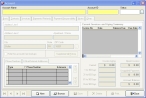Open an existing account record
-
Do one of the following:
- From the main FH toolbar, click Account.
- Choose File → Accounts.
The Account dialog box appears.
-
At the bottom of the dialog box, click Browse.
The Query dialog box appears.
-
Use the dialog box to find and open an account record.
The Account dialog box updates with information from the record.
-
Add or update any or all of the following parts of an account record.
To do this See instructions in Add supplemental
history informationAdd supplemental history to an account record.
Adding supplemental history information lets you track changes or query for the account in the future, based on a history code.
Add phone numbers
Add email addresses or Internet URLs
Add contact information
Add invoices and invoice items
Add payments and credit adjustments
Add payment
responsibilityAdd notes
Add custom data fields (user-defined fields)
Add data in user-defined fields
Add attachments and signatures
View account history modifications