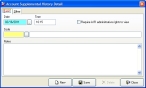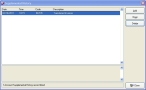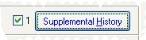Add supplemental history to an account record
- (If one is not open already) Open an existing account record.
- (If it is not already selected) Click the Basic tab.
-
In the center of the dialog box, click Supplemental History.
If no supplemental history exists yet for the account record, the Account Supplemental History Detail dialog box appears. Date and Time are automatically populated with the current date and time.
If supplemental history already exists for the account record, the Supplemental History dialog box appears, listing the existing history for the account.
-
(If the Supplemental History dialog box appeared) Click Add.
The Account Supplemental History Detail dialog box appears
- Select or clear Require A/R administrative rights to view to indicate if administrative rights are needed to view the account record history.
- In Code, enter or use the lookup button
 to find the code corresponding to the change you are making.
to find the code corresponding to the change you are making. - (Optional) In Notes, enter any additional text needed to describe the change to the account record.
-
Click Save, and then click Close.
The Supplemental History dialog box updates to list the new change to the account record.
-
Click Close.
In the Account dialog box, the checkbox next to Supplemental History is selected to indicate that there is history for this account record, and a number appears next to the checkbox to indicate how many history records exist.