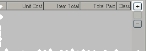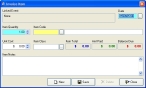Add an invoice item
- (If one is not open already) Open an existing invoice.
-
On the right side of the dialog box, next to the item list, click the plus button to add a new invoice item.
The Invoice Item dialog box appears.
-
In Item Quantity, enter the number of items this invoice refers to.
Example: If the invoice covers the flow testing of two fire hydrants, in Item Quantity, enter
2. -
In Item Code, enter the code for the invoice item, or click the lookup button
 and use the dialog box that appears to select an invoice item lookup code.
and use the dialog box that appears to select an invoice item lookup code.The Invoice Item dialog box populates with information from the item lookup code.
- In Item Notes, click in the large area and type any additional information the invoice item needs.
-
Click Save.
The invoice item appears in the list in the Invoice dialog box.
- (Optional) Click New to start another invoice item, and then repeat steps 3-6.
- Click Close.
- Repeat steps 2-6 as needed to add other items to the invoice.