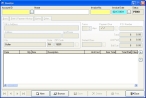Open an existing invoice
-
Do one of the following:
- From the main FH toolbar, click Invoice.
- Choose File → Invoicing and Payments → Enter or Update Invoices.
The Invoice dialog box appears.
-
At the bottom of the dialog box, click Browse.
The Query dialog box appears.
-
Use the dialog box to find and open an invoice record.
The Invoice dialog box updates with information from the record.
-
Depending on what you want to do, continue with one of the following.
To do this See instructions in Edit an invoice
Delete an invoice
Print an invoice
Review the history of an invoice
Change an invoice's status
Void an invoice
Lock an invoice
Add an invoice item
Edit an invoice item
View a late-fee invoice
Delete an invoice item
Add notes
Custom data fields (user-defined fields)
Data in user-defined fields
Attachments and
signaturesReview the invoice modification history