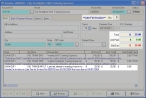View a late-fee invoice
Once you have generated a late-fee invoice, you can view it but not change the information on it.
Information on generating invoices with late fees is available in Batch-generate invoices with late fees, and in Generate late fee invoices for a single account.
-
(If one is not open already) Open an existing invoice.
The Invoice dialog box appears. A late-fee invoice is differentiated from regular invoices with marked with the blue text **Late Fee Invoice** in the upper right corner of the dialog box, and a No. field which displays the number of the most recent late fee assessment for the invoice. The Total, Amt Paid, and Bal Due fields display only the late fee assessment amounts, and do not include balances from the original unpaid invoice. The invoice item for the late fee is added to the list of items from the original invoice.
-
(Optional) Select the late fee invoice item in the list, and then click the LF icon that appears in the lower right corner of the dialog box.
The original invoice the late-fee invoice was generated from appears. If you hover over the LF icon and do not click it, a tool tip appears displaying showing the invoice number and dates from the invoice used to create the late-fee invoice.
- Click Cancel, and then click Close.