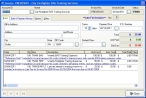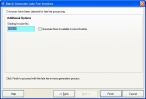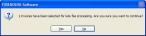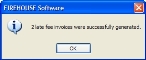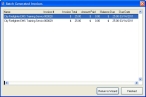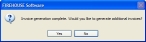Generate late fee invoices for a single account
Note: Accounts must be active and have open invoices that qualify for late fee invoice processing to generate invoices with late fees. The invoice items must permit adjustments and voids.
-
In the main FH toolbar, click Account.
The Account dialog box appears.
-
Near the bottom of the dialog box, click the Browse, and then use the dialog box that appears to select an account record to display in the Account dialog box.
-
Choose Form → Generate Late Fee Invoices.
The Generate Late Fee Invoices wizard appears, listing all invoice records that qualify for late fees.
-
(Optional) Do any of the following.
 Indicate which invoices to include when batch-generating late fee invoices
Indicate which invoices to include when batch-generating late fee invoices
- Select or clear the checkbox in the first column of the wizard for each invoice listed.
 View an invoice listed in the wizard
View an invoice listed in the wizard
-
Select the invoice you want to view, and then click Open Item.
The Invoice dialog box appears, displaying information about that invoice and its items.
-
(If needed) Update the fields in the Invoice dialog box, and then click Save.
Information on the fields in the dialog box is available in Add a new invoice.
- Click Close.
-
Click Next >.
The next screen of the wizard lists the number of invoices selected for late-fee processing, and the proposed number to start generating invoices with.
- (Optional) In Specify Invoice No., enter a different invoice number to start generation from, or select Generate Next Available Invoice Number.
-
Click Finish.
A confirmation message appears, listing the number of invoices selected for processing.
-
Click Yes.
For active accounts with unpaid balances, FH reviews all invoices that do not have a late fee assessed, which have an open status, and in the billable event types selected on the previous screen of the wizard.
A second confirmation message appears, informing you of the number of late fee invoices that were successfully generated.
-
Click OK.
The Batch Generated Invoices dialog box appears, listing the invoices that were created with late fee processing.
-
(Depending on whether you want to batch-generate more late fee invoices) Click either Finished or Return to Wizard.
If you selected Return to Wizard, a confirmation dialog box appears asking if you would like the generate additional invoices.
-
(If the confirmation dialog box appears) Click Yes.
The first screen of the wizard reappears, so that you can generate additional invoices.