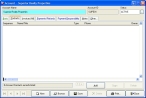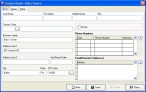Add a contact to an account record
- (If one is not open already) Open an existing account record.
-
Click the Contacts tab.
-
Near the bottom of the dialog box, click Add.
The Contact Detail dialog box appears, partially populated with information from the account record.
-
In Last Name, First Name, Middle Name, and Title, enter the necessary name information.
- In Contact Type, enter a contact code or click the lookup button
 and use the dialog box that appears to select a contact type.
and use the dialog box that appears to select a contact type. - (If the contact person is an owner of the occupancy) Select Owner.
-
(Optional) Add any or all of the following information for a contact.
To do this See instructions in Add phone numbers
Add email addresses or
Internet URLsAdd notes
Add custom data fields (user-defined fields)
Add data in user-defined fields
Add attachments and
signatures -
In the Account Contact Detail dialog box, click Save, and then click Close.
The new contact appears in the list on the Contacts tab.
-
 (Optional, if you have multiple contacts) In the Account dialog box, change the order of the contacts in the list.
(Optional, if you have multiple contacts) In the Account dialog box, change the order of the contacts in the list.
- Select the contact you want to move up or down in the list.
- Below the list, near the center of the bottom of the dialog box, click the up arrow
 or down
or down  arrow as needed to move the contact up or down in the list.
arrow as needed to move the contact up or down in the list.
- In the Account dialog box, click Save, and then click Close.