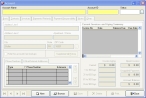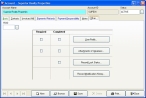Add a new account record
-
Do one of the following:
- From the main FH toolbar, click Account.
- Choose File → Accounts.
- (If already open) At the bottom of the Account dialog box, click New.
A blank Account dialog box appears.
- In Account Name, enter the name of the entity which owes your department money.
-
In Account ID, press the Tab key on your keyboard to have FH automatically generate an ID number for you, or enter an identification number for the account and then press Enter on your keyboard.
A message dialog box appears, asking if you would like to created this new record.
Note: To affect automatically generated ID numbers, choose Administration → Administrative Options. In the Administrative Options dialog box that appears, click the Database tab, and click the Key Values tab. You can enable or disable automatic generation, and you can change the length and format of the ID number.
-
Click Yes.
A new account record is created, and the dialog box fully activates.
- In Address Line 1, Address Line 2, and Apartment / Room, enter address information for the account.
-
For ZIP code, click the lookup button
 and select the zip code for the address from the lookup dialog box that appears.
and select the zip code for the address from the lookup dialog box that appears.City and State automatically populate to correspond to the zip code you selected.
-
(Optional) If you want to keep the record from appearing when you browse for account records, select Hide this account from lookups.
Note: To find hidden records when browsing, in the lower left corner of the Query dialog box, select Show Hidden Records.
-
Click the Other tab.
-
In FDID, enter the fire department's ID number, or click the lookup button
 and use the dialog box that appears to select the ID number.
and use the dialog box that appears to select the ID number. -
Add any or all of the following to the new account record.
To do this See instructions in Add supplemental
history informationAdd supplemental history to an account record.
Adding supplemental history information lets you track changes or query for the account in the future, based on a history code.
Add phone numbers
Add email addresses or Internet URLs
Add contact
informationAdd invoices and invoice items
Add payments and credit adjustments
Add payment
responsibilityAdd notes
Add custom data fields (user-defined fields)
Add data in user-defined fields
Add attachments and signatures
- Click Save.
Note: You can also add a new account record when you use an FH wizard to Create an account record from an occupancy record, or when you Work with accounts and invoices from within billable events.