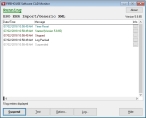Configure FH CAD Monitor
FH CAD Monitor connects with CAD systems through an ODBCuser data source, Extensible Markup Language (XML) files, or simple text files exported from your CAD system. The connection method varies depending on the CAD system you selected during the installation process.
If the CAD system uses an ODBC data source, you created your ODBC data source during the installation process. When configuring FH CAD Monitor, you need to point FH CAD Monitor to the ODBC data source, so that it can connect to with the ODBC using a driver configured for that particular data format. If the CAD system exports XML or text data files, when configuring FH CAD Monitor, you need to point FH CAD Monitor to the location of the files.
Once configured,
Note: If necessary, contact your
Warning: Before integrating your working ("live") FIREHOUSE Software database with
By default,
Tip: If necessary, you can launch FH CAD Monitor by choosing Start → Programs → FIREHOUSE Software CAD Monitor → FIREHOUSE Software CAD Monitor.
Configure general FH CAD Monitor
Map CAD system fields to FIREHOUSE Software database fields
Convert CAD data values into FIREHOUSE Software lookup codes
Map CAD unit values to FIREHOUSE Software unit values
Specify log files and error handling