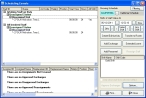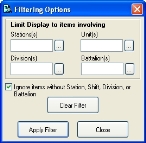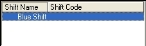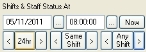Specify the schedule, date, time, and shift to work with
-
On the main FH toolbar, click Sched.
The Scheduling Console dialog box appears.
-
Under Showing Schedule, type the name of the schedule you want to work with, or click the lookup button
 and then use the Query dialog box which appears to select the schedule.
and then use the Query dialog box which appears to select the schedule. -
 (Optional) Limit the amount of information included in the schedule you want to work with.
(Optional) Limit the amount of information included in the schedule you want to work with.
-
Click Filtering.
The Filtering Options dialog box appears.
Note: Divisions(s) and Battalion(s) do not appear in the dialog box unless you have accessed the Administrative Options dialog box, and on the License tab, under Station Organization, selected Use Division/Battalion. When this option is cleared, the Ignore items without Station, Shift, Division, or Battalion is renamed Ignore items without Station, or Shift.
- In Stations, type the codes for the stations you want to include, or click the lookup button
 and then use the Lookup - Stations dialog box that appears to select the stations.
and then use the Lookup - Stations dialog box that appears to select the stations. - In Units, type the codes for the units you want to include, or click the lookup button
 and then use the Lookup - Units dialog box that appears to select the units.
and then use the Lookup - Units dialog box that appears to select the units. - (If it appears) In Division(s), type the codes for the divisions you want to include, or click the lookup button
 and then use the Lookup - Divisions dialog box that appears to select the divisions.
and then use the Lookup - Divisions dialog box that appears to select the divisions. - (If it appears) In Battalion(s), type the codes for the battalions you want to include, or click the lookup button
 and then use the Lookup - Battalions dialog box that appears to select the battalions.
and then use the Lookup - Battalions dialog box that appears to select the battalions. -
Select or clear Ignore items without Station, or Shift to indicate whether to include schedule information not tied to a station or a shift.
Note: This field may also be named Ignore items without Station, Shift, Division, or Battalion, depending on whether the administration option is enabled.
- (Optional) Click Clear Filter to reset the values in the dialog box to blank.
- Click Apply Filter, and then click Close.
-
-
Under Shifts & Staff Status At, specify the date and time you want to work with in any of the following ways.
- Type the date and time you want to work with.
- Click the first lookup button
 and then use the Calendar dialog box which appears to select the date and time.
and then use the Calendar dialog box which appears to select the date and time. - Click the second lookup button
 and then use the Shift Picker dialog box which appears to select the shift you want to work with on a specific day.
and then use the Shift Picker dialog box which appears to select the shift you want to work with on a specific day. - Click Now to enter current date and time in the date and time fields.
Note: As you change the date and time, be aware of the shifts listed under Shifts & Staff Status At. The shifts displayed in this list depend on the date and time and the information displayed in the rest of the Scheduling Console dialog box depends on which shift is selected in this list.
-
(Optional) Adjust the date you want to work with in any of the following ways.
To change the date by this Do this The next or previous 24 hours
- Click the arrow buttons on either side of 24hr.
The next or previous time the selected shift is scheduled - Click the arrow buttons on either side of Same Shift.
The next or previous shift on the schedule - Click the arrow buttons on either side of Any Shift.
-
(Optional, if multiple shifts appear) From the list, select the shifts you want to work with, and then select or clear Only show staff from selected shift(s) to indicate whether or not you want to view only the staff on the selected shift.
-
Continue with any of the following.
To do this See instructions in Customize information
displayedDisplay or hide information about the shift.
Limit data display to what is current at the specified time.
Add, edit, or delete an
activityTransfer schedule
information to rosterRequest time off or an extended leave Add staff members to a shift Reassign a staff member Approve an exchange Approve a staffing exchange or exception. Show or hide information in the dialog box Display or hide information about the shift. Print shift information