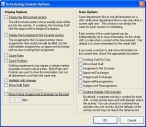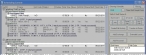Limit data display to what is current at the specified time
By default, information displayed in the Scheduling Console dialog box covers the full time span of the shift. However, you can limit the information displayed to that which is current at the time specified under Shifts & Staff Status At.
- (If you have not done so already) Specify the schedule, date, time, and shift to work with.
-
In the lower right corner of the dialog box, click Options.
The Scheduling Console Options dialog box appears.
-
Under Data Options, select or clear the options corresponding to the data that should be limited to only what is current at the specified time.
Example: An approved exchange has a staff member working the first two hours of a shift, but not for the rest of the shift, and you select Approved Exchanges in the Scheduling Console Options dialog box. The exchange information for that staff member appears in the Scheduling Console dialog box only if the time under Shifts & Staff Status At is within the first two hours of the shift.
-
Select or clear Combine Multiple Shift Activities to indicate whether or not to create a single activity that combines information when there are multiple shifts active at the time the activity is created.
Example: An additional staff member (Randy Smith) has been added to a shift. Any time additional staff members are added to a shift, an additional shift is created to account for the additional staff members. In the Scheduling Console dialog box, the list of shifts appears on the right side of the dialog box.
If Combine Multiple Shift Activities is cleared, when you click Create/Edit Activity in the Scheduling Console dialog box, FH creates two activities--one for the staff members normally on the shift, and one for any additional staff members. If Combine Multiple Shift Activities is selected, FH creates a single activity that merges the information from the two activities into a single activity. In this case, the information for Randy Smith is added to the activity record for the rest of the staff.
Note: When you combine activities, some of the activity defaults may not match the shift defaults in the combined activity.
- Click OK.