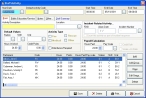Edit or delete an activity
You can modify an activity if needed (for example, a staff member does not report for duty). If additional staff members are added to a shift, or if defaults change, these changes need to be manually added to the activity or added through an automated task.
Note: In the Administrative Options dialog box, on the Staff tab, on the Scheduling sub-tab, under Scheduling Options, if Automatically lock duty activities created through scheduling is selected, then only users with administrative access users are able to make changes to an activity.
- (If you have not done so already) Specify the schedule, date, time, and shift to work with.
-
On the right side of the dialog box, click Create/Edit Activity.
The Staff Activity dialog box appears, displaying the existing activity and its associated information.
-
Edit the fields in the dialog box as necessary.
Information on the fields in the Staff Activity dialog box is available in the FH online Help, in the Add Non-Incident Staff Activity and Add Incident Staff Activity topics.
- Click Save, and then click Close.