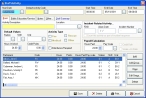Create an activity
Scheduling uses activities to track the actual hours worked by staff members. Departments typically create an activity from scheduling at the end of each shift to track staff member time.
Caution: If you create an activity on a schedule before the shift finishes, and if there are then staffing changes before the shift finishes (for example, a staff member leaves early due to sickness), the only ways to change the activity are to manually delete the activity and recreate it, or to update the activity using an automated task.
Information on adding automated tasks to update staff activities created from schedules is available in Update staff activities as automated tasks during a shift.
Note: When activities are created from the Scheduling Console dialog box, additional staff members are added as a separate shift. FH creates an activity for the active shift and a separate activity for any additional personnel.
- (If you have not done so already) Specify the schedule, date, time, and shift to work with.
-
On the right side of the dialog box, click Create/Edit Activity.
The Staff Activity dialog box appears, displaying a new activity with all staff members associated with currently active schedule, including activity defaults or default information associated with each staff member.
Note: Staff member defaults takes precedence over activity defaults.
-
Edit the fields in the dialog box as necessary for the activity.
Information on the fields in the Staff Activity dialog box is available in the FH online Help, in the Add Non-Incident Staff Activity and Add Incident Staff Activity topics.
- Click Save, and then click Close.