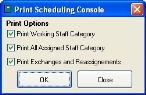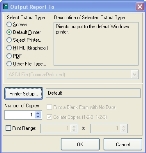Print a schedule from the Scheduling Console dialog box
- (If you have not done so already) Specify the schedule, date, time, and shift to work with.
-
On the right side of the dialog box, at the bottom, click Print.
The Print Scheduling Console dialog box appears.
-
Select or clear Print Working Staff Category to indicate whether or not to include the information in the left side of the Scheduling Console dialog box, under Working Staff On Duty.
- Select or clear Print All Assigned Staff Category to indicate whether or not to include the information in the left side of the Scheduling Console dialog box, under All Involved Staff.
- Select or clear Print Exchanges and Reassignments to indicate whether or not to include the assignment, exchange, and reassignment information in the lower left side of the Scheduling Console dialog box.
-
Click OK.
The Output Report To dialog box appears.
- Specify values in the dialog box as appropriate to your needs.
- Click OK.
- In the Print Scheduling Console dialog box, click Close.