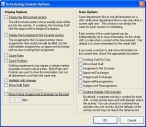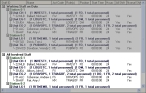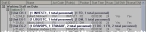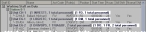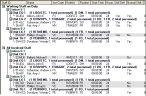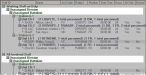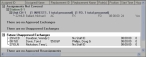Display or hide information about the shift
- (If you have not done so already) Specify the schedule, date, time, and shift to work with.
-
In the lower right corner of the dialog box, click Options.
The Scheduling Console Options dialog box appears.
-
Select or clear the options in the dialog box corresponding to the data you want to display in the Scheduling Console dialog box.
Select this To do this Display the All Involved section Display the All Involved Staff section in the dialog box.
Display the
Assignments Not
Covered sectionDisplay the Assignments Not Covered section in the left section of the dialog box. This section includes exchange records with no covering staff required.
Count Roles Count roles and display the totals in the group heading.
Count Positions Count positions and display the totals in the group heading.
Highlight shift changes Highlight staff added to the schedule.
Show Staff Rank Display a staff rank column.
Tip: If you have schedules with numerous staff, disable this option to improve performance.
Show Division and Battalion Group staff members by division and battalion.
Note: To activate this option, choose Administration → Administrative Options. In the Administrative Options dialog box that appears, click the License tab, and then under Station Organization, select Use Division/Battalion. Click OK.
Show Future
Unapproved Exchanges for the next __ daysDisplay exchanges in the future that have not been approved for the specified number of days.
- Click OK.