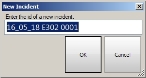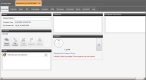Add an incident manually
FH Mobile Response Premium and Command Post support viewing more than one incident at a time, which is useful when you have multiple incidents in progress.
While most instances of FH Mobile Response are integrated with a CAD system such as FH CAD Monitor, you can manually add incidents to FH Mobile Response.
Information on integrating FH Mobile Response with a CAD system is available in FH Mobile Response Integration Guide.
Note: You must have purchased FH Mobile Response Premium to manually add an incident to FH Mobile Response. For information on upgrading from FH Mobile Response Basic to Premium, contact your FH sales representative.
-
Do one of the following.
- Choose Go → New → New Incident.
- On the Incident ribbon, click New Incident.
- On the Incident ribbon, click Open Incidents Local Only, then in the Incident Browser that appears, click New.
The New Incident dialog box appears.
-
In Enter the ID of a new incident, type the reference number to use for the incident, then click OK.
A new Incident tab appears, displaying the incident number you specified, and containing a number of sub-tabs. All of the sub-tabs contain information specific to only that incident.
-
Use the sub-tabs to specify information pertinent to the incident.
- Name an incident
- Work with the location of the incident
- View a summary of key incident information
- Work with elements (types) for the incident
- Work with instant messaging (IM) in the incident
- Work with email messages in the incident
- Access guidance documentation for the incident
- Use the map dedicated to the incident
- View resource assignments for the incident
- View command information for the incident
- Work with forms needed for the incident
- Work with checklists for the incident
- View the activity log for the incident