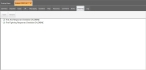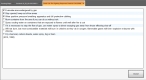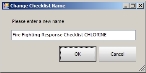Work with checklists for the incident
Depending on guidance documents were added to your incident, you had the opportunity to add specific checklists to the incident. You can use the incident's Checklists sub-tab to actually work with the checklists.
Note: You must have purchased FH Mobile Response Premium to use checklists in FH Mobile Response. For information on upgrading from FH Mobile Response Basic to Premium, contact your FH sales representative.
- (If an incident is not already open) Open an incident, as described in Open an incident.
-
(If you have not done so already) Add an element (type) to the incident.
Guidance documents related to the different elements you add to the incident appear on the incident's Guidance sub-tab.
Information on adding elements is available in Add elements (types) to the incident.
If checklists were among the guidance documents added, you can choose which checklists to actually use in the incident, and list them on the Checklists sub-tab.
-
(If you have not done so already) Add guidance checklists to the incident.
Information on adding checklists to the incident is available in Access guidance documentation for the incident.
-
Click the incident's Checklists sub-tab.
The sub-tab appears, listing any checklists already assigned to the incident.
Note: If the Checklists sub-tab does not appear, it may be hidden through a configuration setting in FH Mobile Response. Information on displaying or hiding the Summary sub-tab is available in Display or hide incident sub-tabs.
-
Do any of the following.