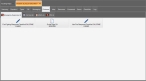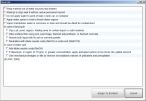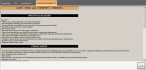Access guidance documentation for the incident
When dealing with a complex incident, especially one that involves hazardous materials, it is highly useful to have access to documentation and checklists specific to the incident type.
Guidance is automatically provided based on the following criteria.
- The user’s role within the incident
- The incident type
- The geographic location of the incident
Guidance includes documents such as site plans, floor plans, checklists, Emergency Response Guidebook (ERG) pages, first aid checklists, material safety data sheets (MSDS) information, personal protection equipment (PPE) information, role responsibility checklists, floor plans, pictures, schematics, and so forth. These items appear within your incident based on the hazards, agents, geographical features, and organizational roles present in the incident.
Note: You must have purchased FH Mobile Response Premium to access guidance documentation in FH Mobile Response. For information on upgrading from FH Mobile Response Basic to Premium, contact your FH sales representative.
- (If an incident is not already open) Open an incident, as described in Open an incident.
-
(If you have not done so already) Add an element (type) to the incident.
The items that appear on the incident's Guidance sub-tab are based on the different elements you add to the incident.
Information on adding elements is available in Add elements (types) to the incident.
-
Click the Guidance sub-tab.
The sub-tab appears, containing additional sub-tabs that group the available guidance documents into categories such as emergency response, first aid, MSDS, PPE, and so forth.
Note: If the Guidance sub-tab does not appear, it may be hidden through a configuration setting in FH Mobile Response. Information on displaying or hiding the Summary sub-tab is available in Display or hide incident sub-tabs.
-
Click through the different sub-tabs on the Guidance sub-tab, and note the information available for the incident.
The tabs can contain checklists, site plans, floor plans, ERG pages, MSDS information, and PPE information, and any other documentation that might be helpful in handling the incident.
-
(If a checklist document (identified by a pen
 icon) appears) Do the following.
icon) appears) Do the following.-
Click the checklist document.
The Check List dialog box appears.
- Review the items in the checklist to see if they are applicable to the incident.
-
(If you want to use this checklist for the incident) In the lower right corner of the dialog box, click Assign to Incident.
The checklist document appears on the incident's Checklists sub-tab.
-
-
Click a guidance document that appears on the sub-tab.
The Guidance tab appears, providing the information contained in the document.
- Review the guidance information.
- In the lower right corner of the tab, click Close.