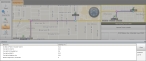View turn-by-turn directions without a GPS device
If you do not have a global positioning system (GPS) device attached to your mobile computer and communicating with FH Mobile Response, you can still obtain turn-by-turn directions for a route between two points.
|
Note: To obtain turn-by-turn directions, you must manually set a starting point and either manually set a destination point or routed to an incident, found location, occupancy, or hydrant that you are routing to. You can also obtain turn-by-turn directions if you have manually set a destination and routed from a found location, an occupancy, or a hydrant. Information on routing to an incident, found location, occupancy, and hydrant is available in:
Information on routing from a found location, occupancy, and hydrant is available in: Information on manually setting a starting point and destination point is available in: |
-
(If the Routing Maps tab is not visible) Choose Go → Map → Routing Maps.
The Routing Maps tab appears. While FH Mobile Response can display a route on any map tab, it is assumed that you want to see additional information panes related to the route, that are contained within the Route Maps tab.
-
Do one of the following.
- On the Main toolbar, choose Route → Turn By Turn.
- Choose Go → Tools → Routing → Turn By Turn.
The Directions pane appears across the bottom of the user interface listing turn-by-turn directions to the destination, the distance between each turn, and the total distance of the route.
While the Directions pane does not contain as many details as the turn-by-turn pane on the Routing Maps tab, it can be very useful in obtaining a list of directions when you are not using a GPS device.
-
To close the Directions pane, do one of the following.
- On the Main toolbar, click Turn By Turn.
- Choose Go → Tools → Routing → Turn By Turn.
- On the right side of the Directions pane, click Close.