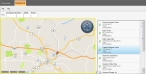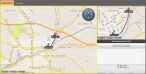Route to an occupancy
|
Note: To route to an occupancy, you must have already defined a starting point for the route in one of these ways.
|
-
(If you have not done so already) Choose Go → Open → Open Occupancy.
The Occupancy tab appears, displaying a map, a list of occupancies to the right of the map, and a push-pin indicating the location of the occupancy selected in the list. Two additional menus, File and Map, appear on the tab above the map.
- From the occupancy list to the right of the map, select the occupancy you want to route to.
-
Choose Map → Route To.
The Routing Maps tab opens, a
Destinationlabel appears on the map below the occupancy push-pin, the route from the starting point to the occupancy you selected appears on the map as a thick blue line, and each turn is identified by a colored dot. The smaller map in the upper right corner of the interface displays the entire route and, if you are using a GPS device, your current location on the route.If you manually set the starting point, the turn-by-turn directions pane in the lower right corner displays the message
Not Routing From GPS, and only the address of the occupancy point appears in the pane. If you are using a GPS device, the turn-by-turn directions pane populates with additional information.Information on defining a starting point is available in Manually define a starting point for a route. Information on configuring a GPS device with FH Mobile Response is available in Set up GPS communication with FH Mobile Response.