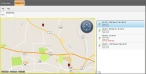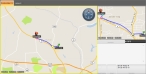Route from a hydrant
Note: To route from a hydrant to a destination, you must have already defined a destination point for the route. Information on manually setting a destination point is available in Manually define a destination point for a route.
-
(If you have not done so already) Choose Go → Open → Open Hydrants.
The Hydrants tab appears, displaying a map, a list of hydrants to the right of the map, and a push-pin indicating the location of the hydrant selected in the list. Two additional menus, File and Map, appear on the tab above the map.
- From the hydrant list to the right of the map, select the hydrant you want to route from.
-
Choose Map → Route From.
A
Route Startlabel appears on the map below the hydrant push-pin, the route from the hydrant to the destination point you selected earlier appears on the map as a thick blue line, and each turn is identified by a colored dot.Note: For more detailed information about the route, such as turn-by-turn directions, click the Routing Maps tab. If the Routing Maps tab is not displayed, choose Go → Maps → Routing Maps to display it.
If you are not using a GPS device, on the Routing Maps tab, turn-by-turn directions pane in the lower right corner displays the message
Not Routing From GPS, and only the address of the destination point appears in the pane. If you are using a GPS device, the turn-by-turn directions pane populates with additional information.Information on defining a starting point is available in Manually define a starting point for a route. Information on configuring a GPS device with FH Mobile Response is available in Set up GPS communication with FH Mobile Response.