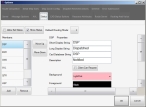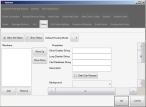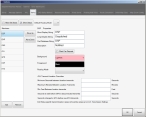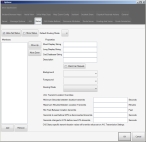Add, edit, and delete statuses
Every fire department has their own set of statuses that they use, such as Dispatched (DSP), Available (AV), Enroute (EN), On Scene (OS), Out of Service (OOS), and so forth. You can use FH Mobile Response to add, edit, and delete, this set of statuses.
Note: Statuses are designed to allow integration with a computer-aided dispatch (CAD) system. Statuses can be either CAD-transmitted, or set by you to adjust situation-specific settings for automatic vehicle location (AVL) or routing.
Warning: Status definitions are stored in the CadConfig.xml file, and a copy of this file must exist with the CAD system, on the FH Mobile Response server, and on all FH Mobile Response mobile computers. When you add, edit, and delete statuses on your mobile computer, the changes are made only to your local copy of the CadConfig.xml file. For everyone to use the same status definitions, you need to provide a copy of the changed file to the other mobile computers, to the FH Mobile Response server, and to the CAD system.
Note: If your fleet is centrally managed, local configuration of status choices is locked.
-
Choose Go → Config→ Options.
The Options dialog box appears, displaying the Server tab.
-
Click the Status tab.
Basic
Premium
Note: To see all the options on this tab, drag the right side and bottom of the tab out to increase the size of the Options dialog box.
Basic
Premium
On the left side of the tab, the Members list displays the list of statuses that appears in the Go menu when the status display is enabled, and the order the statuses appear in.
Information on enabling the display of statuses in the Go menu is available in Enable and display status choices.
On the right side of the dialog box, the properties of the status selected in the Members list appear.
-
(Optional) Do any of the following.
 Change the order of the statuses listed in the Go menu
Change the order of the statuses listed in the Go menu
- In the Members list, select the status you want to move up or down in the order they appear in the Go menu.
-
Click the Move Up or Move Down arrows to the right of the Members list.
The status moves up or down the list one place with each click.
 Add a status to the list that appears in the Go menu
Add a status to the list that appears in the Go menu
-
Below the Members list, click Add.
A new New Status entry appears at the bottom of the list.
-
Select New Status.
The properties for the selected status appear in the fields on the right side of the tab.
-
In Short Display String, type a two-or three-letter code for the status.
This code becomes the text on the status icon.
-
In Long Display String, type the short description that will appear in the Members list on the left.
Note: If you have integrated FH Mobile Response and a computer-aided dispatch (CAD) system, this value must exactly match the value in
CadDatabaseString. - In Cad Database String, type the name of the status as it comes from your CAD system.
- In Description, type a description of the status.
- Select or clear Client Can Request to indicate whether you can send status information back to the CAD system.
- For Background, select the background color for the icon that appears for the new status.
- For Foreground, select the color of the text that appears on the status icon.
-
 (Optional) Override the default time and feet between automatic vehicle location (AVL) transmissions for the status.
(Optional) Override the default time and feet between automatic vehicle location (AVL) transmissions for the status.
Information on specifying default AVL transmissions is available in Configure automatic vehicle location (AVL) transmissions.
- In Minimum Seconds between location transmits, type the minimum number of seconds that must elapse before sending location data.
- In Maximum Minutes Between Location Transmits, type the maximum number of minutes allowed to elapse before location data is sent.
- In Minimum Feet Between location transmits, type the minimum number of feet allowed between the previous location and the current location of the vehicle, before sending current location data.
- In Minimum Feet between location transmits, type the minimum number of feet allowed between the previous location and the current location of the vehicle, before sending current location data.
 Edit a status listed in the Go menu
Edit a status listed in the Go menu
-
In the Members list, select the status you want to edit.
The properties for the status appear on the right side of the dialog box.
-
Change the property values as needed.
Information on each of the properties is available in this topic, under Add a status to the list that appears in the Go menu.
 Delete a status from the list that appears in the Go menu
Delete a status from the list that appears in the Go menu
- In the Members list, select the status you want to delete.
-
Click Remove.
The status disappears from the Members list, and no longer appears in the Go menu.
-
In the Options dialog box, click OK.
Note: The changes you made are saved in the
C:\Program Files\FH Mobile Response\Program\Config\CadConfig.xmlfile. If you want other FH Mobile Response mobile computers to use the same statuses, you need to copy your updatedCadConfig.xmlfile to the other computers. Information on copying the file is available in Copy the CadConfig.xml file to other mobile computers.