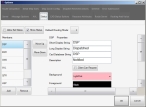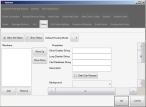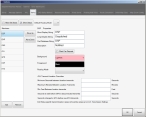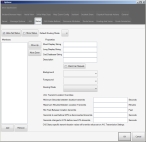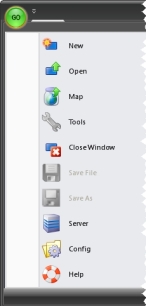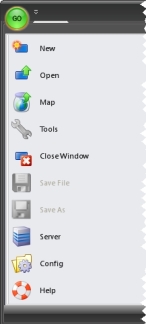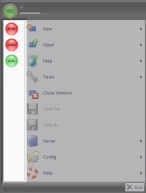Enable and display status choices
By default, the display of statuses is disabled in FH Mobile Response. You need to enable the display of these statuses before you change status. Information on changing your status is available in Change your status.
Note: If your fleet is centrally managed, local configuration of status choices is locked.
-
Choose Go → Config→ Options.
The Options dialog box appears, displaying the Server tab.
-
Click the Status tab.
Basic
Premium
Note: To see all the options on this tab, drag the right side and bottom of the tab out to increase the size of the Options dialog box.
Basic
Premium
-
Select or clear Allow Set Status to indicate whether or not a space is reserved on the left side of the Go menu to display the statuses available for your department.
When selected, space for statuses appears on the left side of the Go menu. By default, the display of the statuses themselves is disabled, so the left side of the Go menu is blank.
When cleared, no space is reserved on the Go menu for displaying statuses.
-
Select or clear Show Status to indicate whether or not the left side of the Go menu displays the available statuses for your department.
Example:
ENRfor Enroute,ONSfor On Scene,AVLfor Available, and so forth.Note: For each status in the Members list on the left side of the Status tab, you can select or clear the Client Can Request option on the right side of the tab. Only the statuses that have this option selected appear on the left side of the Go menu.
If you clear Show Status, the space reserved on the Go menu for displaying statuses is blank.
Information on changing the colors, short code, and other properties of a status is available in Add, edit, and delete statuses.
-
From Default Routing Mode, select the routing mode FH Mobile Response reverts to when the selected status is changed to another status.
Note: If the newly selected status has its own routing mode specified, that status's routing mode overrides the default routing mode.
-
From Routing Mode, select the routing mode FH Mobile Response automatically uses when the selected status is chosen.
Note: Manual routing mode changes are always available from the Main toolbar, in the Routing section, when you select them from the Route menu.
-
Click Go.
The left side of the Go menu displays the available statuses for your department.