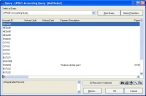Check for invalid dates in account records
-
In the main FH toolbar, click Account.
The Account dialog box appears.
-
At the bottom of the dialog box, click Browse.
The Query dialog box appears.
-
From Select a Query, choose UPSIZE Accounting Query.
The list in the Query dialog box updates accordingly.
-
 Check each column for invalid dates.
Check each column for invalid dates.
-
Double-click the column title.
A column sort icon appears on the right side of the column, indicating whether the column is sorted from highest-to-lowest or lowest-to-highest.


- Check the dates near the top and bottom of the column to see if there are dates outside the range 01/01/1753 to 12/31/9999.
- Repeat steps a–b for every date column in the query.
-
-
For every record containing an invalid date (date outside the range), correct the date.
Column name Correct an invalid date History Code
History Date
-
Continue with Correct account history dates.
Payment Description
Payment Date
-
Continue with Correct payment or credit adjustment dates.
Payment Return Date
-
Continue with Correct refund dates.
Link ID
Responsible From
Responsible To Date
-
Continue with Correct payment responsibility dates.
-
- Check the dates in other modules you have purchased, as described in Check for invalid dates in modules.