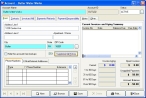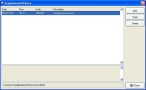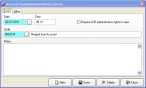Correct account history dates
- In the Query dialog box, note the name of the column containing the invalid date.
-
Select the record with the invalid date, and then click OK.
The Account dialog box populates with information about that account.
-
Click the Basic tab.
-
Click Supplemental History.
The Supplemental History dialog box appears.
-
Select a history item with an invalid date, and then click Open.
The Account Supplemental History Detail dialog box appears for that history item.
- In Date, correct the date.
- Click Save, and then click Close.
- In the Supplemental History dialog box, click Close.
- In the Account dialog box, click Save.
- Continue with Check for invalid dates in account records.