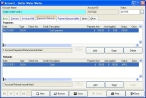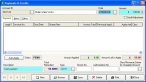Correct payment or credit adjustment dates
- In the Query dialog box, note the payment description, and the name of the column containing the invalid date.
-
Select the record with the invalid date, and then click OK.
The Account dialog box populates with information about that account.
-
Click the Payments/Refunds tab.
-
Under Payments, select the payment or credit adjustment with the invalid date, and then click Open.
The Payments & Credits dialog box appears for that payment or adjustment.
- In Date, correct the date.
- Click Save, and then click Close.
- In the Account dialog box, click Save.
- Continue with Check for invalid dates in account records.