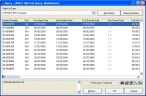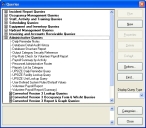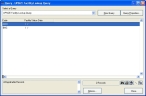Check for invalid dates in EMS incident records
-
In the main FH toolbar, click EMS.
The EMS/Search & Rescue Report dialog box appears.
-
At the bottom of the dialog box, click Browse.
The Query dialog box appears.
-
From Select a Query, choose UPSIZE EMS Query.
The list in the Query dialog box updates, displaying all the patient dates in the EMS module.
Note: Because a single EMS incident record can have multiple "child" records associated with it, and because these child records can contain dates, a single incident may appear multiple times in the query so that all the child record dates can be listed.
-
 Check each column for invalid dates.
Check each column for invalid dates.
-
Double-click the column title.
A column sort icon appears on the right side of the column, indicating whether the column is sorted from highest-to-lowest or lowest-to-highest.


- Check the dates near the top and bottom of the column to see if there are dates outside the range 01/01/1753 to 12/31/9999.
- Repeat steps a–b for every date column in the query.
-
-
For every record containing an invalid date (date outside the range), correct the date.
Column name Correct an invalid date Main Alarm Date
- Continue with Correct an EMS alarm date.
Main Dispatch Date
Main Arrival Date
Main Cleared Date
- Continue with Correct the main dispatch, arrival, and clear dates.
Patient Last Name
Patient First Name
Patient DOB
- Continue with Correct patient date of birth.
Patient Unit Notified
Patient Unit Enroute
Patient Unit Cancel
Patient Scene Date
Patient Arrived Date
Ptnt Enroute to Dest
Patient Arrived Dest
Patient Clear Date
Ptnt In Service Date
Patient ALS Arrival
Patient Transfr Date
Ptnt At Home Date
- Continue with Correct patient response dates.
Patient Onset Date
- Continue with Correct chief complaint (onset) date.
Patient HIPAA Status
- Continue with Correct HIPAA date.
Authorizing Staff ID
Authorization Date
- Continue with Correct authorization date.
Arrest Witness Date
Arrest CPR Initiated
Arrest CPR Discontin
Arrest Defibrillate
Arrest Med Admin
Arrest Pulse Date
- Continue with Correct cardiac arrest dates.
Device Event Type
Device Event Date
- Continue with Correct medical device data dates.
Insurance Type
Insured DOB
- Continue with Correct date of birth of insured.
Medication
Medication Date
Procedure Code
Procedure Date
Vitals Date
- Continue with Correct assessments and treatments dates.
-
From Select a Query, choose UPSIZE EMS Unit Query.
The list in the Query dialog box updates, displaying all the unit dates in the EMS module.
- Check each column for invalid dates, as you did in step 4.
-
For every record containing an invalid date, correct the date.
Column name Correct an invalid date Unit Alarm Date
Note: This date is the same date that is listed in the Main Alarm Date column. If it was invalid in the Main Alarm Date column, you would have already corrected it by this point.
Unit Notified Date
Unit Enroute Date
Unit Cancel Date
Unit Arrival Date
Unit Arrive At Ptnt
Unit Transfer Care
Unit Arrived Dest
Unit Cleared Date
Unit In Service Date
Unit Home Date
- Continue with Correct units dates.
-
Choose Tools → Queries.
The Queries dialog box appears.
-
Expand Administrative Queries.
-
Select UPSIZE Facility Lookup Query, and then click Run.
The Query dialog box appears, listing the facilities and their status dates.
- Check the Facility Status Date column for invalid dates, as you did in step 4.
-
(If there are any invalid dates) Correct the date.
Column name Correct an invalid date Facility Status Date
-
Continue with Correct the facility added date.
-
-
Choose Tools → Queries.
The Queries dialog box appears again.
-
Expand Administrative Queries, select UPSIZE Unit Lookup Query, and then click Run.
The Query dialog box appears, listing the units and the date they were placed in service.
- Check each column for invalid dates, as you did in step 4.
-
(If there are any invalid dates) Correct the date.
Column name Correct an invalid date Unit Date in Service
-
Continue with Correct the unit date in service date.
-
- Check the dates in other modules you have purchased, as described in Check for invalid dates in modules.