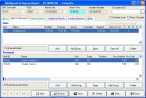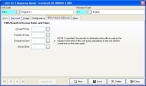Correct units dates
- In the Query dialog box, in the Unit column, note the number of the unit with the invalid date, and the name of the column containing the invalid date.
-
Select the record with an invalid date, and then click OK.
The EMS/Search & Rescue Report dialog box populates with information about that incident.
-
Click the Units & Personnel tab.
-
Under Units, select the number of the unit with the invalid date, and then click Open.
The Unit Response Detail dialog box appears, set to the Basic tab.
-
For the field corresponding to the column in the Query dialog box listing the invalid date, correct the date.
Note: While the fields in this section appear to be only time stamps on a 24-hour clock, they also contain date information that is not displayed on the user interface.
Column name in Query dialog box Field name in the dialog box Unit Notified Date Unit Notified Unit Enroute Date Unit Enroute Unit Cancel Date Cancelled Unit Arrival Date Arrived at Scene Unit Cleared Date Cleared Unit in Service Date Back in Svc Unit Home Date Back at Home -
Click the EMS/Search & Rescue tab.
-
For the field corresponding to the column in the Query dialog box listing the invalid date, correct the date.
Column name in Query dialog box Field name in the dialog box Unit Ptnt Date Arrived Pt/Vict Unit Transfer Care Transfer of Care Unit Enroute to Dest Enroute to Dest Unit Arrived Dest Arrived Dest - Click Save, and then click Close.
- In the EMS/Search & Rescue Report dialog box, click Save.
- Continue with Check for invalid dates in EMS incident records.