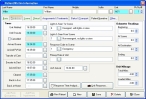Correct patient response dates
-
Under Patients/Victims, select the name of the person with the invalid date, and then click Open.
The Patient/Victim Information dialog box appears, set to the Basic tab.
-
Click the Response tab.
-
For the field corresponding to the column in the Query dialog box listing the invalid date, correct the date.
Note: While the fields in this section appear to be only time stamps on a 24-hour clock, they also contain date information that is not displayed on the user interface.
Column name in Query dialog box Field name on the Response tab Patient Unit Notified Unit Notified Patient Unit Enroute Unit Enroute Patient Unit Cancel Cancelled Patient Scene Date Arrived Scene Patient Arrived Date Arrived Pt/Vict Ptnt Enroute to Dest Enroute to Dest Patient Arrived Dest Arrived Dest Patient Clear Date Cleared Ptnt In Service Date Back in Svc Patient Transfr Date Transfer of Care Ptnt At Home Date Back at Home Patient ALS Arrival ALS Arrival - Click Save, and then click Close.
- In the EMS/Search & Rescue Report dialog box, click Save.
- Continue with Check for invalid dates in EMS incident records.