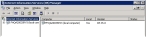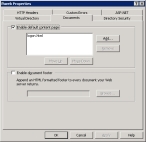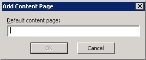(IIS 6.0) Set Index.html as default document
-
Choose Start → Administrative Tools → Internet Information Services (IIS) Manager.
The Internet Information Services (IIS) Manager window appears.
- In the left pane, expand FH Web server name → Web Sites → Default Web Site.
-
In the left pane, right-click fhweb, and then choose Properties in the menu that appears.
The fhweb Properties dialog box appears.
-
Click the Documents tab.
-
Click Add.
The Add Content Page dialog box appears.
-
In Default content page, type
Index.html, and then click OK.Index.htmlappears at the bottom of the list on the Documents tab. -
Select Index.html, and then click Move Up until it is the first item in the list.
The order of items in this list determines the order in which default documents are presented to client computers.
- Click OK.
-
Depending on whether you use Safari or Firefox as a browser, do one of the following.
Do you use Safari or Firefox? Do this No Yes - Continue with (IIS 6.0) Set MIME types.