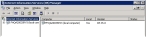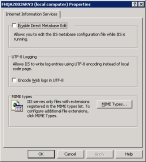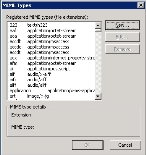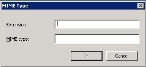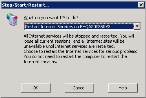(IIS 6.0) Set MIME types
FH Web uses .xpi and .dmg extensions for client computers that use Safari or Firefox as a browser. For these plug-ins to run, IIS 6.0 requires that you have a document with an extension that does not have a registered MIME type on that server. Additional information on this requirement is available in "IIS 6.0 does not serve unknown MIME types," at http://support.microsoft.com/kb/326965.
-
(If you have not done so already) Choose Start → Administrative Tools → Internet Information Services (IIS) Manager.
The Internet Information Services (IIS) Manager window appears.
-
In the left pane, right-click FH Web server name, and then choose Properties in the menu that appears.
The Properties dialog box appears for that server.
-
Click MIME Types.
The MIME Types dialog box appears.
- Scan the list under Registered MIME types (file extensions) for the
.dmgand.xpifile extensions. -
(If both file extensions are not yet registered as MIME types) Register the file extensions as MIME types.
-
Click New.
The MIME Type dialog box appears.
-
In Extension, type
.xpior.dmg.Caution: If a file extension is already registered as a MIME type, do not enter it again in Extension.
- In MIME type, type
application/octet-stream. - Click OK.
- In the MIME Types dialog box, verify that the new MIME type appears in the list.
- (If necessary) Click New again, and then repeat steps b-e to register the second file extension as a MIME type.
-
- In the MIME Types dialog box, click OK.
- In the Properties dialog box, click OK.
-
In the left pane, right-click FH Web server name, and then choose All Tasks → Restart IIS in the menu that appears.
The Stop/Start/Restart dialog box appears.
- Click OK.
- Close the Internet Information Services (IIS) Manager window.
- Continue with Place the temporary license file in the installation directory.