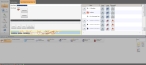Edit a map view
After you have added map views to FH Mobile Response, you may find that you need to change the layers displayed in one, to change the view's name, and so forth. You can open an existing map view and edit it as necessary.
Information on map views is available in Add, edit, and delete map views.
Note: You must have purchased FH Mobile Response Premium to edit map views of information layers in FH Mobile Response. For information on upgrading from FH Mobile Response Basic to Premium, contact your FH sales representative.
-
Do one of the following.
- Choose Go → Open → Administrative → Map Views.
- Choose Go → Map → Administrative → Map Views.
Across the bottom of the interface, the View Browser appears, listing all the map views currently defined.
-
Select the map view you want to edit, then on the right side of the View Browser, click Open.
The View tab appears in the top half of the interface.
-
Make the changes needed to the view.
Information working with the layers in the view, naming the view, associating an image with the view, and so forth, is available in Add a map view.