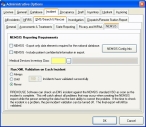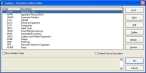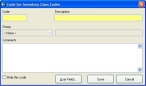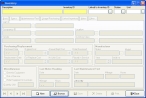Configure NEMSIS export options and medical devices class codes
-
Choose Administration → Administrative Options.
The Administrative Options dialog box appears.
-
Click the Incident → EMS/Search & Rescue → NEMSIS tabs.
-
(Optional, if you are only reporting to the national reporting body and not to local agencies) Under NEMSIS - Reporting Requirements, select NEMSIS - Export only data elements required for the national database.
Warning: Do not select NEMSIS - Export only data elements required for the national database if you are reporting to state and local agencies.
-
(If patient information is required for state reporting) Under NEMSIS - Reporting Requirements, select Include patient confidential information in export.
-
Under Run XML Validation on Each Incident, select the option indicating how frequently you want incidents to be validated.
Tip: While validating each incident can extend the time it takes for the software to save each incident, it is much easier to correct problems if they are found during data entry.
-
(If it is not greyed out) For Medical Devices Inventory Class, in the yellow field, enter an existing code or a new code for medical device items in the Inventory module.
Note: Medical Devices Inventory Class is greyed out if your department has not purchased and activated the Inventory module in FH. If it is greyed out, skip this step and step 7 below.
-
 (If you entered a new medical devices inventory code) Do the following:
(If you entered a new medical devices inventory code) Do the following:
-
Click the lookup
 button to the right of Medical Devices Inventory Class field.
button to the right of Medical Devices Inventory Class field. The Lookup - Inventory Class Codes dialog box appears.
-
Click New.
The Code for Inventory Class Codes dialog box appears.
-
In Code, enter a unique code.
- In Description, enter a description for the code.
- Click Save.
- In the Lookup - Inventory Class Codes dialog box, select the new code you created.
-
Click OK.
The code you created and its description appears in the Administrative Options dialog box, in Medical Devices Inventory Class.
-
- In the Administrative Options dialog box, click OK.
-
 (If necessary) Update each record in the Inventory module to include the new medical device inventory class codes.
(If necessary) Update each record in the Inventory module to include the new medical device inventory class codes.
Tip: Code any inventory item or device used for monitoring or administering patient care as a medical device in Inventory.
-
On the FH main toolbar, click Inventory.
The Inventory dialog box appears.
-
At the bottom of the dialog box, click Browse.
A Query or Find dialog box appears, depending on what query is set as the default in your installation of FH.
-
Use the dialog box to select an inventory record.
The Inventory dialog box populates with data.
- In Inventory Class, enter a medical device inventory code or use the lookup
 button to select a medical device inventory code.
button to select a medical device inventory code. - Click Save.
-
Repeat steps b-e for any other medical device items that use the new medical device inventory class codes you created.
-
-
Do one of the following:
If you Then do this Mapped your existing EMS codes to the NEMSIS code set
Continue with Add or update codes in lookup tables.
Replaced your existing EMS codes with the NEMSIS code set
Continue with Update EMS service numbers.