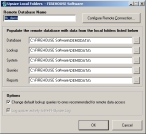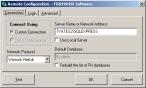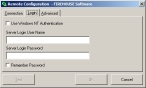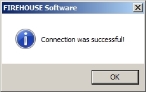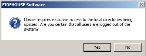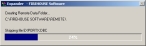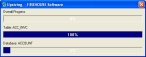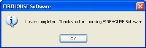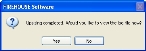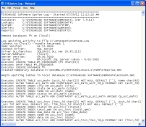Upsize the FH Standard database
When you upsize from FH Standard to FH Enterprise, the process attaches a new SQL database to SQL Server on the database server, and then populates the new database with the records from the FH Standard database.
Note: If you are not upsizing from FH Standard to FH Enterprise, skip the steps below and continue with Activate a new FH Enterprise installation.
|
Warning: Before doing the steps below:
|
Caution: To be able to run the upsizing process, you must have selected the Install Local Database Upsizer option on the Additional Installation Options screen when you installed the FH Enterprise client. For faster performance, do the steps below on the SQL Server database server.
-
Choose Start → Programs → FIREHOUSE Software → FIREHOUSE Software Enterprise Edition Tools → Upsize Local Database.
The Upsize Local Folders dialog box appears.
-
Verify that the paths in Database, Lookup, System, Queries, and Reports are correct for their corresponding FH Standard folders.
Note: The path for Lookup is usually the same as the path for Database.
- (If necessary) For any paths that are not correct, click the lookup button and use the file browser to navigate to and select the correct corresponding folder.
-
Click Configure Remote Connection.
The Remote Configuration dialog box appears.
-
 On the Connection tab, do the following.
On the Connection tab, do the following.
-
From Network Protocol, select Winsock Netlib.
Named Pipes is not recommended for low-bandwidth connections.
Note: TCP/IP is a common network protocol for wide area networks. but is not available with the newest Microsoft Data Access Components (MDAC). It is, however, supported in Winsock Netlib.
Caution: Both the server and client need to have the selected network protocol enabled for the connection to be valid.
-
Depending on the location of the FH Enterprise database, do one of the following.
 The database is on a server on the network
The database is on a server on the network
- In Server Name or Network Address, server name/address of the database server.
 The database is on the client computer
The database is on the client computer
-
Select Use Local Server.
Note: This option should only be used if SQL is using the default instance name. If a named instance of SQL is used, you must specify that.
Tip: If your FH database is on a different computer than the SQL server, you should manually copy the
Data,System,Queries, andReportsfolders in the FH installation directory to the SQL server before upsizing. This prevents users from accessing the FH database during the upsize process, and significantly improves the speed of the upsize.
-
In Default Database, type the name of the SQL database that will contain the FH Standard data after it is upsized.
Warning: The name of the database must start with
FH.Example:
FH_afdorFH_ACME. -
Click the Login tab.
-
Define your SQL Server login credentials in one of the following ways.
 Use Windows user account active at the workstation
Use Windows user account active at the workstation
-
Select Use Windows NT Authentication.
Note: This option is only available for Windows networks, and the logged-in user either must have network administrator rights and/or have a SQL login added for the Windows login.
 Unique SQL Server login credentials
Unique SQL Server login credentials
-
In Server Login User Name and Server Login Password, enter the user name and password for SQL Server.
-
Select Remember Password to indicate whether you want to automatically use the specified server user name and password.
You must have
sarights to create a new database through the SQL login or Windows NT authentication.
-
-
Click the Advanced tab.
- In Network Packet Size, enter the size of data segments sent through your network between the client and database server.
-
In Connect Timeout, enter the number of seconds the client attempts to connect to the database server.
-
Select All data sessions share a single connection to consolidate multiple connections to SQL Server to a single connection.
Note: Using a dedicated connection to SQL Server databases can increase performance for FH Enterprise.
- Clear Include memo fields when checking for data conflicts to prevent FH Enterprise from comparing updated text in the Notes tab of dialog boxes to the text which had existed before.
-
At the bottom of the dialog box, click Test.
A dialog box indicating confirmation or failure of the client's success at connecting with the FH Enterprise server appears.
- Click OK.
- In the Remote Configuration dialog box, click OK.
-
-
In the Upsize Local Folders dialog box, click OK.
A warning that all users need to be logged out of FH appears.
-
Click Yes.
The Expander and Upsizing dialog boxes appear with progress bars as the FH Standard database upsizes.
When the database has finished upsizing, a confirmation dialog box appears.
-
Click OK.
Another confirmation dialog box appears, prompting you to view the upsize log file.
-
Click Yes.
The
FHUpsize.Logfile appears. - Carefully review the file to see if any errors occurred during the upsizing process.
- Close the log file window.
-
Follow the instructions in Install FH Enterprise on a client computer to install the FH Enterprise client on any other client computers that need to access the upsized database.
Note: Because the upsizing process converts the FH Standard database to an SQL database that FH Enterprise can connect with, when you reach step 21 in Install FH Enterprise on a client computer, you do not have to click Cancel when the Remote Configuration dialog box appears. You can specify the database server connection information.
-
Uninstall FH Standard from all computers.
Caution: Be sure to uninstall FH Standard before installing the FH Enterprise client that accesses the upsized FH database.