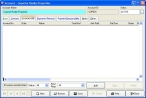Add, edit, or delete an invoice on an account record
- (If one is not open already) Open an existing account record.
-
Click the Invoices (All) tab.
-
(Optional) Near the bottom of the dialog box, from Status or from Pymt Resp, select an option to filter the list of invoices on the tab.
The list of invoices updates to display the information that corresponds to your choice.
Example: If you choose Status → Paid, only invoices which have a status of paid in full are displayed in the list of invoices.
Note: Only invoices with a status of Pending can be deleted.
-
Do one or more of the following.
 Add a new invoice
Add a new invoice
-
Near the bottom of the dialog box, click Add.
The Invoice dialog box appears, partially populated with data from the account record.
-
Fill in the remaining fields in the dialog box as described in Add a new invoice.
The new invoice appears in the list on the Invoices (All) tab.
 Edit an existing invoice
Edit an existing invoice
- Select the invoice you want to view or edit from the list.
-
Near the bottom of the dialog box, click Open.
The Invoice dialog box appears, containing the information for the invoice.
- View and update the fields in the dialog box as needed.
- In the Invoice dialog box, click Save, and then click Close.
 Delete an invoice
Delete an invoice
- Select the invoice you want to delete from the list.
-
Near the bottom of the dialog box, click Delete.
A confirmation dialog box appears, asking if you are sure you want to delete the highlighted invoice.
-
Click Yes.
The invoice is removed from the list on the Invoices (All) tab.
-