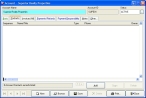Edit or delete a contact on an account record
- (If one is not open already) Open an existing account record.
-
Click the Contacts tab.
-
Do one or more of the following.
 Edit existing contact information
Edit existing contact information
- Select the contact you want to view or edit from the list.
-
Near the bottom of the dialog box, click Open.
The Account Contact Detail dialog box appears, containing the information for the contact.
-
Update the fields in the dialog box as needed.
Information on the fields in the dialog box is available in Add a contact to an account record.
- In the Account Contact Detail dialog box, click Save, and then click Close.
 Delete a contact
Delete a contact
- Select the contact you want to delete from the list.
-
Near the bottom of the dialog box, click Delete.
A confirmation dialog box appears, asking if you are sure you want to delete the highlighted contact.
-
Click Yes.
The contact is removed from the list on the Contacts tab.
- In the Account dialog box, click Save, and then click Close.