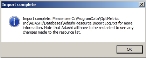Import resource information
Resources are anything that your unit or department uses to deal with incidents, such as vehicles, equipment and personnel. You can import resource information from other agencies or jurisdictions, that are not currently part of the FH Mobile Response database, using a comma separated values (CSV) file. This feature lets you synchronize the data across all your client computers, so that they all have a matching list of the available resources.
Note: This file must be in the same format as the CSV file created if you export resource information from FH Mobile Response.
Information on exporting resource information to a .CSV file is available in Export resource information.
Note: You must have purchased FH Mobile Response Premium to import resource information into FH Mobile Response. For information on upgrading from FH Mobile Response Basic to Premium, contact your FH sales representative.