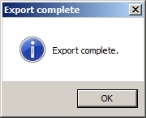Export resource information
Resources are anything that your unit or department uses to deal with incidents, such as vehicles, equipment and personnel. You can export the resource information currently in the FH Mobile Response database to a comma separated values (CSV) file. You can then add additional resource information to it, and re-import the file into FH Mobile Response.
Note: You must have purchased FH Mobile Response Premium to export resource information into FH Mobile Response. For information on upgrading from FH Mobile Response Basic to Premium, contact your FH sales representative.
-
Choose Go → Config → Export Resource Database.
A file browser appears.
-
Use the file browser to name the .CSV file that FH Mobile Response will create during the export.
The Export complete dialog appears.
- Click OK.
- In a spreadsheet editor, navigate to
C:\ProgramData\OptiMetrics Inc\ADASHI\Databasesand open the .CSV file. - Make any resource additions you need to the file, then save it.
- Follow the directions in Import resource information to import the file and add the new resource information to the FH Mobile Response database .