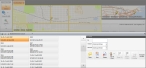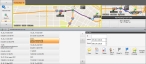Route to a local incident location
You can route to the location of an incident listed in the Incident Browser (Local) without actually opening the incident.
Note: You must have purchased FH Mobile Response Premium to access the Incident Browser (Local) in FH Mobile Response. For information on upgrading from FH Mobile Response Basic to Premium, contact your FH sales representative.
|
Note: To route to a location, you must have already defined a starting point for the route in one the following ways.
|
-
Do one of the following.
- Choose Go → Open → Open Incidents Local Only.
- On the Incident ribbon, click Open Incidents Local Only.
The Incident Browser (Local) section appears across the bottom of the interface.
-
(Optional) On the right side of the browser, under List Filter, reduce the list of incidents to select from in any of the following ways.
 Specify the incident ID
Specify the incident ID
-
In Id, type the numbers and characters of the incident you are looking for.
The list of incidents reduces as you type, displaying only the incidents that still match what you are typing.
 Specify a date range for the incident
Specify a date range for the incident
-
For Oldest and Newest, either click in the field and type the date for each end of the date range, or click the menu button to the right of the field and select the date from the date browser that appears.
The list of incidents reduces as you specify the date range, displaying only the incidents that still fall within the range.
-
- Select the incident you want to route to.
-
On the right side of the Incident Browser (Local), click Route To.
The Routing Maps tab opens, a
Destinationlabel appears on the map below the incident's location push-pin, the route from the starting point to the incident you selected appears on the map as a thick blue line, and each turn is identified by a colored dot. The smaller map in the upper right corner of the interface displays the entire route and, if you are using a GPS device, your current location on the route.If you manually set the starting point, the turn-by-turn directions pane in the lower right corner displays the message
Not Routing From GPS, and only the address of the incident location appears in the pane. If you are using a GPS device, the turn-by-turn directions pane populates with additional information.Information on defining a starting point is available in Manually define a starting point for a route. Information on configuring a GPS device with FH Mobile Response is available in Set up GPS communication with FH Mobile Response.