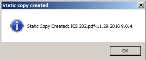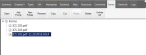Create a static copy of the form from an incident
Creating a static copy of the form you have filled out decouples it from the automatic population process, letting you create a "snapshot" of the incident data at a particular moment in time. This feature is particularly useful when you want to capture transient information, such as a screen-shot with moving vehicles on it, and open it later without updating the contained data.
If you want to keep a non-changing copy of the form as part of the incident data, you can create a static copy of the form, and it is tracked by FH Mobile Response. When you export a copy of a form, the resulting PDF file is not saved as part of the incident, and you must keep track of it manually if it is part of the incident data.
Information on exporting a copy of a form is available in Export a copy of the form from an incident.
Note: You must have purchased FH Mobile Response Premium to create a static copy of a form from an incident in FH Mobile Response. For information on upgrading from FH Mobile Response Basic to Premium, contact your FH sales representative.
- (If you have not done so already) Fill out an incident form, as described in Fill out incident forms.
-
On the form's tab, click Static Copy.
The Static copy created dialog box appears.
-
Click OK.
A copy of the form is created and added to the incident's Forms sub-tab, under the Forms hierarchy. A lock icon appears beside the form, to indicate that it is a non-changing (static) version of the form.