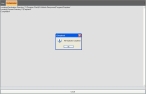Download file updates
Depending on how you configure the location of data files in FH Mobile Response, you may have placed your preplan data files on a shared network drive, where they can be stored and maintained more easily.
If you update the files on this shared network drive, you need to synchronize the copy of these files on your mobile computer by downloading the file updates.
Note: To synchronize the data between the shared network drive and your mobile computer, you must specify the location of the files on the shared network drive in FH Mobile Response. Information on changing the default data file locations is available in Change map and data file locations, and instructions for specifying the file synchronization paths are available in steps 3–5.