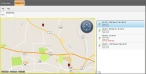View a hydrant on a map
-
Choose Go → Open → Open Hydrants.
The Hydrants tab appears, displaying a map, a list of hydrants to the right of the map, and a push-pin indicating the location of the hydrant selected in the list. Two additional menus, File and Map, and the Hydrant ID filter field appears above the map.
Note: If an item in the list of hydrants does not have a geocoded location (a latitude and longitude value), the hydrant is marked with a red X over its push-pin icon
 in the list, and the hydrant is not identified on the map.
in the list, and the hydrant is not identified on the map. -
(Optional) In Hydrant No., type text or numbers to shorten the list of hydrants to only the ones containing the information you enter.
Example: To quickly find a hydrant whose ID begins with H02, in Hydrant No., type
H02. The list of hydrants shortens to only those whose ID number begins withH02. -
From the hydrant list, select the hydrant you want to view on the map.
The zoom level on the map changes as needed to display the hydrant's location from 2000 feet (1:24,000), and the map pans to center the location of the hydrant on the map. The selected hydrant is identified with a red push-pin through a hydrant icon
 , and the other hydrants are indicated as plain hydrants
, and the other hydrants are indicated as plain hydrants  .
. -
(Optional) Pan or zoom the map as needed to see the area around the hydrant, in any of these ways.
 Automatically zoom to the hydrant
Automatically zoom to the hydrant
-
On the Hydrants tab, choose Map → Zoom to Selected.
The zoom level on the map changes as needed to center the hydrant's location from 2000 feet (1:24,000), at the center of the map. This is the default display for the a hydrant when you select one from the hydrant list to the right of the map.
 Automatically zoom see all of the hydrants
Automatically zoom see all of the hydrants
-
On the Hydrants tab, choose Map → Zoom to All.
The zoom level on the map changes as needed to display all the hydrants on the map. The selected hydrant is identified with a red push-pin through a hydrant icon
 , and the other hydrants are indicated as plain hydrants
, and the other hydrants are indicated as plain hydrants  .
.
 Automatically pan to the hydrant
Automatically pan to the hydrant
-
On the Hydrants tab, choose Map → Pan to Selected.
The view of the map shifts (pans) as needed at the current zoom level to display the selected hydrant.
 Manually pan or zoom
Manually pan or zoom
-
Information on manually panning and zooming is available in Pan, zoom in, and zoom out on the map.
-