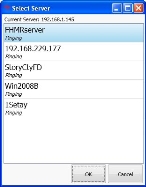Change to a different FH Mobile Response server
Mobile computers can only communicate and share data if they are connected to the same FH Mobile Response server.
Example: Mobile computers A, B, and C are connected to FH Mobile Response server X, and mobile computers D, E, and F are connected to FH Mobile Response server Y. Mobile computers A, B, and C can communicate with each other, but not with D, E, or F, because they do not use the same server.
If you have a list of pre-defined servers, you can quickly switch to another FH Mobile Response server, and be able to communicate with the mobile computers connected to the new server.
Example: If mobile computer A switches to FH Mobile Response server Y, then A can communicate with mobile computers D, E, and F.
You can even connect to external FH Mobile Response servers, such as during a mutual aid call, when you need to get dispatch, route, and incident information from the other department.
-
Do one of the following.
- Choose Go → Server → Select Server.
- On the Incident ribbon, click Select Server.
The Select Server dialog box appears, listing all the servers you included in the pre-defined servers list when you configured FH Mobile Response.
Information on specifying a list of pre-defined servers is available in Specify FH Mobile Response servers.
-
Select the FH Mobile Response server you want to connect the mobile computer to, and then click OK.
If the connection to the server succeeds, in the lower left corner of the interface, a
Server Connectedmessage appears. -
(Optional) Log into the server you connected to, so that you can send messages and share data with other mobile computers connected to the server.
Information on logging into a server is available in Log into an FH Mobile Response server.