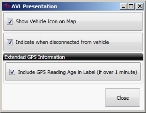Configure AVL presentation on the map
You can use FH Mobile Response's automatic vehicle location (AVL) feature to transmit your current location information to other mobile computers running FH Mobile Response. This feature is useful in coordinating the deployment of emergency response vehicles to one or more incidents, based on their locations relative to an incident scene and each other.
Each vehicle transmits its current location as determined by a relative satellite fix to FH Mobile Response, and these locations are displayed on the map. The representation of the vehicles on the map can be customized and set during configuration.
Information on configuring transmission of your current location information is available in Configure automatic vehicle location (AVL) transmissions.
You can control several aspects of the unit's automatic vehicle location (AVL) icon on the map.
Note: You must have purchased FH Mobile Response Premium to configure an AVL presentation in FH Mobile Response. For information on upgrading from FH Mobile Response Basic to Premium, contact your FH sales representative.
-
Choose Go → Config → AVL Presentation.
The AVL Presentation dialog box appears.
- Select or clear Show Vehicle Icon on Map to indicate whether or not an icon for the vehicle should appear on the map in the Routing Map tab.
-
Select or clear Indicate when disconnected from vehicle to indicate whether or not the global positioning system (GPS) unit is connected and sending data from the vehicle, and how current the position data is.
Connectivity is indicated through the unit icon in one of three states.

 Normal (no halo)
Normal (no halo)
If no halo appears around the unit icon, FH Mobile Response is receiving a complete transmission from the unit, including its current position.

 Yellow halo
Yellow halo
If a yellow halo appears around the unit icon, the unit is connected to FH Mobile Response, but FH Mobile Response is not receiving the AVL transmission because the unit’s GPS does not have a fix on the unit's location.
Warning: The indicated location may be old or incorrect, and should not be trusted.

 Red halo
Red halo
If a red halo appears around the unit icon, the unit is connected to FH Mobile Response, but FH Mobile Response is not receiving the AVL transmission because the unit’s GPS is not transmitting any information at all. The GPS itself or its communication channel may be at fault.

 Yellow halo with red antenna X
Yellow halo with red antenna X
If a yellow halo appears around the unit icon, with an antenna and a red X, FH Mobile Response has lost all communication with the unit.
Warning: The indicated location should not be trusted.
FH Mobile Response also tracks the last update time from each unit, and displays it as part of the vehicle's label. In the label below, the unit has been out of communication for two hours.
Information on displaying or hiding AVL information on the map is available in Display or hide AVL information on the map.
- Select or clear Include GPS Reading Age in Label (if over 1 minute) to indicate whether or not the vehicle icon has a label on it displaying the last time GPS data was received from the vehicle.
- Click Close.