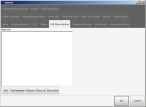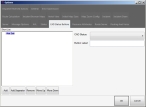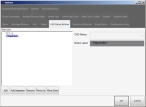Add, edit, delete, and arrange CAD status buttons
Every fire department has their own set of statuses that they use, such as Dispatched (DSP), Available (AV), Enroute (EN), On Scene (OS), Out of Service (OOS), and so forth.
If you have a two-way integration with a computer-aided dispatch (CAD) vendor, you can create, arrange, and remove CAD status buttons that will appear on an incident's Dispatch sub-tab when information pertaining to them is included from the dispatch send from the CAD system.
Note: To link these status buttons to status information coming in from a CAD dispatch system, you must contact FH support and request that the necessary configuration file be modified to support the buttons. The status buttons appear on the incident's Dispatch sub-tab only .
Statuses can be either CAD-transmitted, or set by you to adjust situation-specific settings for automatic vehicle location (AVL) or routing.
Note: You must have purchased FH Mobile Response Premium to add, edit, delete, and arrange CAD status buttons in FH Mobile Response. For information on upgrading from FH Mobile Response Basic to Premium, contact your FH sales representative.
Information on creating new statuses is available in Add, edit, and delete statuses.
-
Choose Go → Config→ Options.
The Options dialog box appears, displaying the Server tab.
-
Click the CAD Status Buttons tab.
-
Do any of the following.
 Add a CAD status button
Add a CAD status button
-
Below Short List, click Add.
-Not Set- appears in the list and is selected by default, and to the right, the CAD Status and Button Label fields appear.
-
For CAD Status, select the name of an existing status that you want to link the new CAD status button to.
By default, the name of the status you select becomes the value for Button Label.
-
(Optional) In Button Label, edit the text you want to display on the button you are adding.
 Edit an existing button
Edit an existing button
-
From Short List, select the CAD status button you want to edit.
The CAD Status and Button Label fields to the right update to display values for that status button.
-
Edit the values in CAD Status and Button Label as needed.
 Arrange status buttons
Arrange status buttons
- From Short List, select the CAD status button you want to move in the CAD button list.
- Below Short List, click Move Up or Move Down to move the button up or down the list as needed.
 Remove a CAD status button
Remove a CAD status button
- From Short List, select the CAD status button you want to delete.
-
Below Short List, click Remove.
The selected status button disappears from Short List.
-
- Click OK.